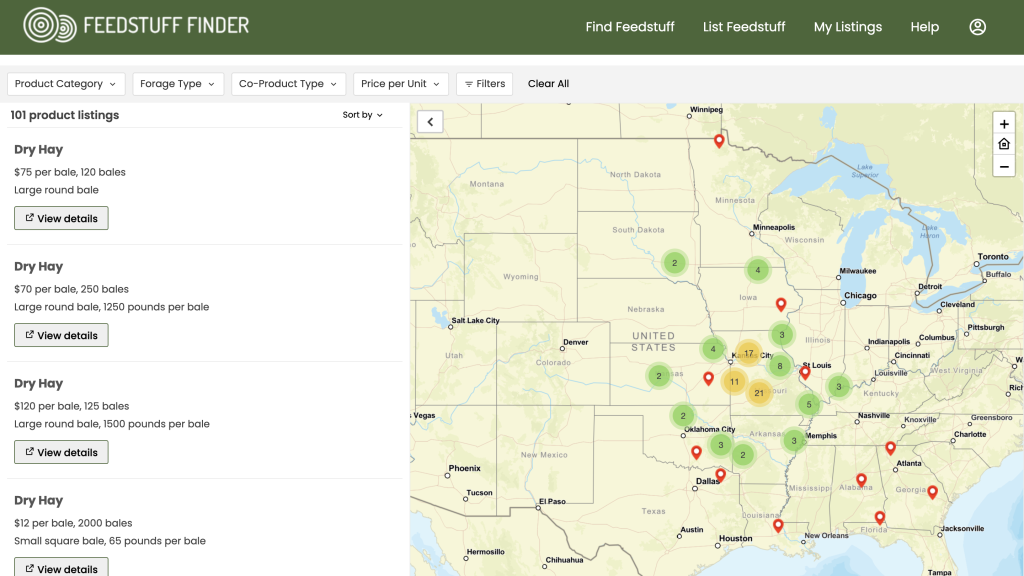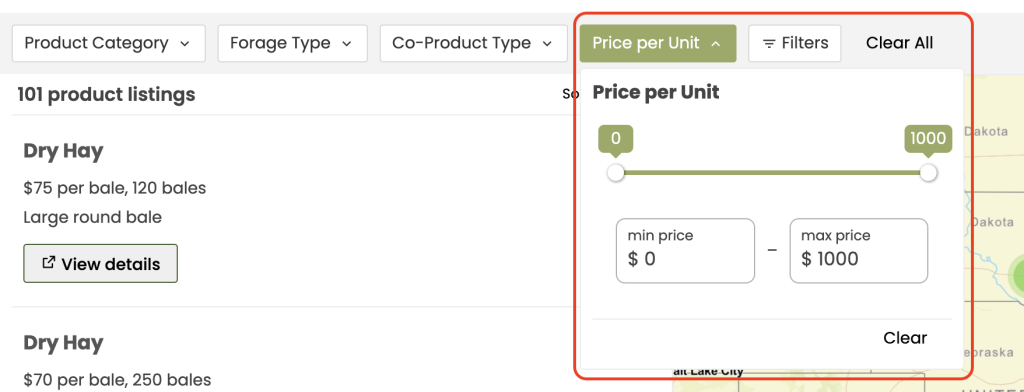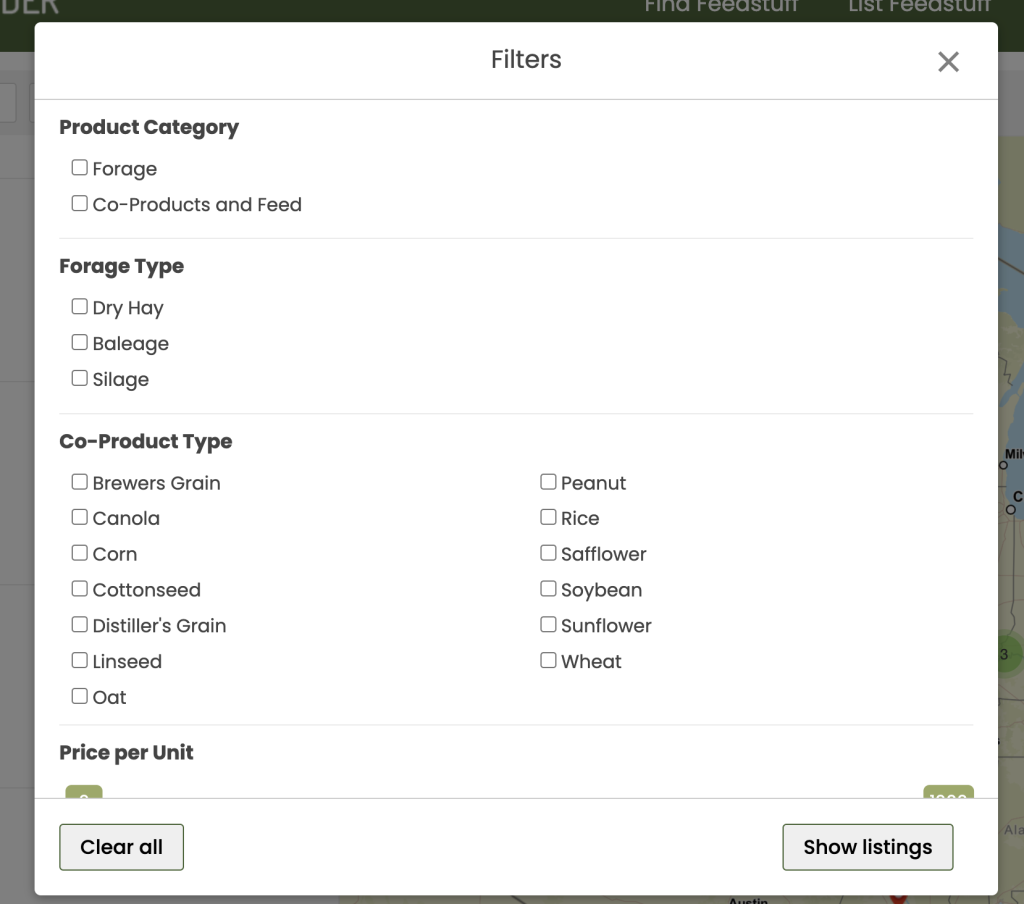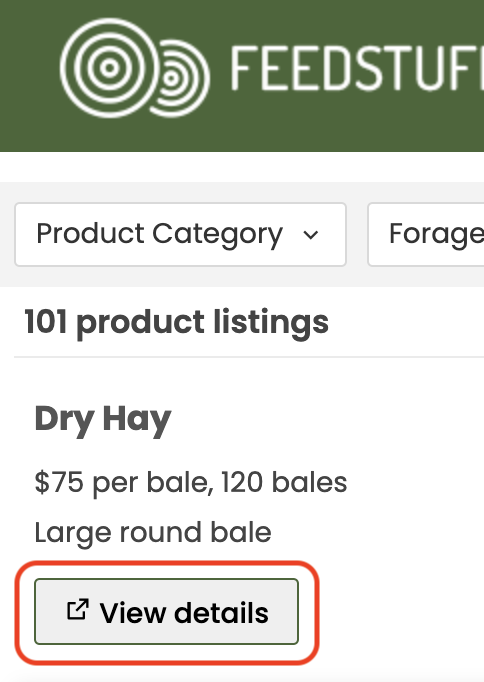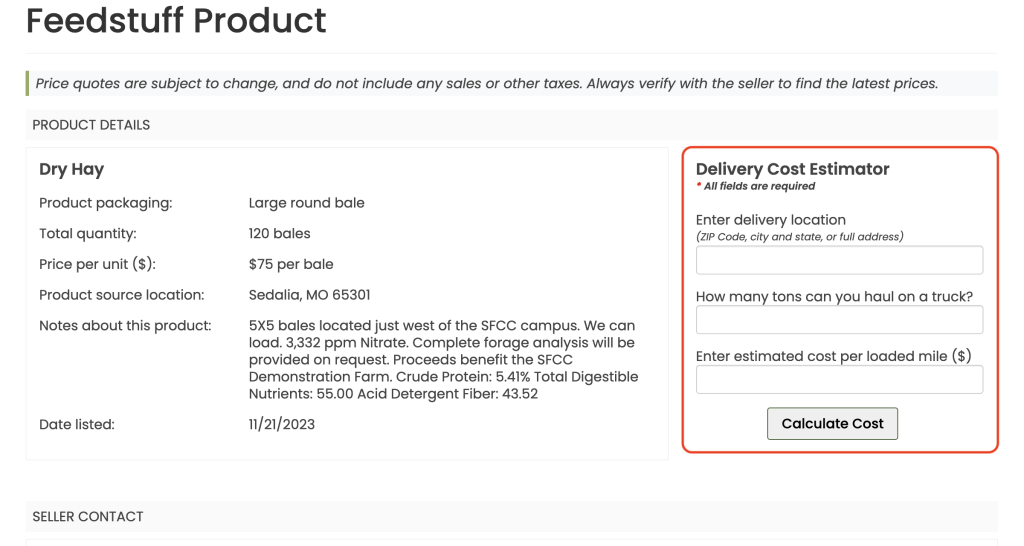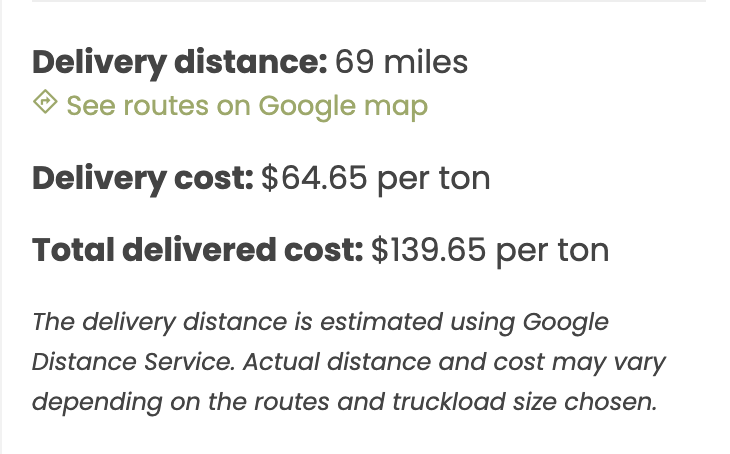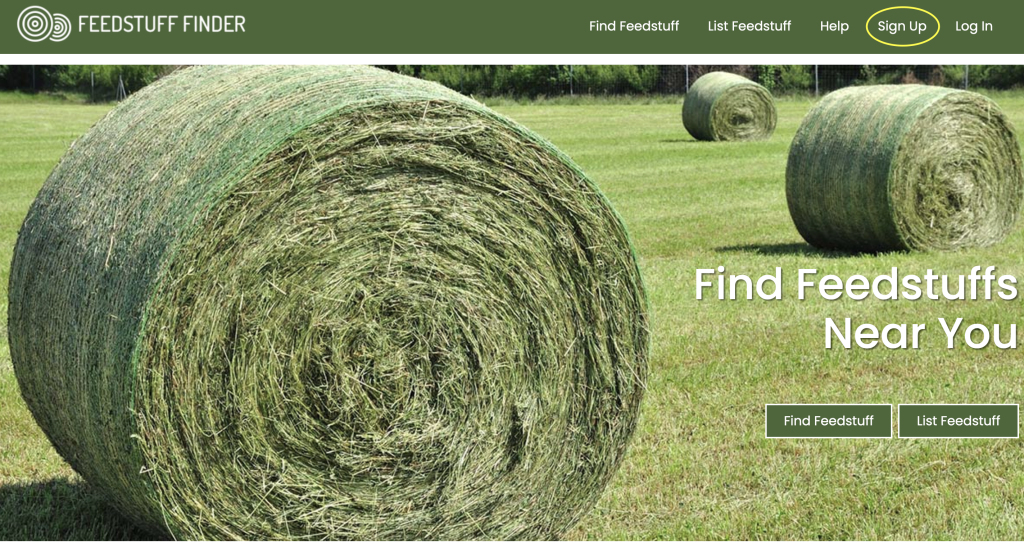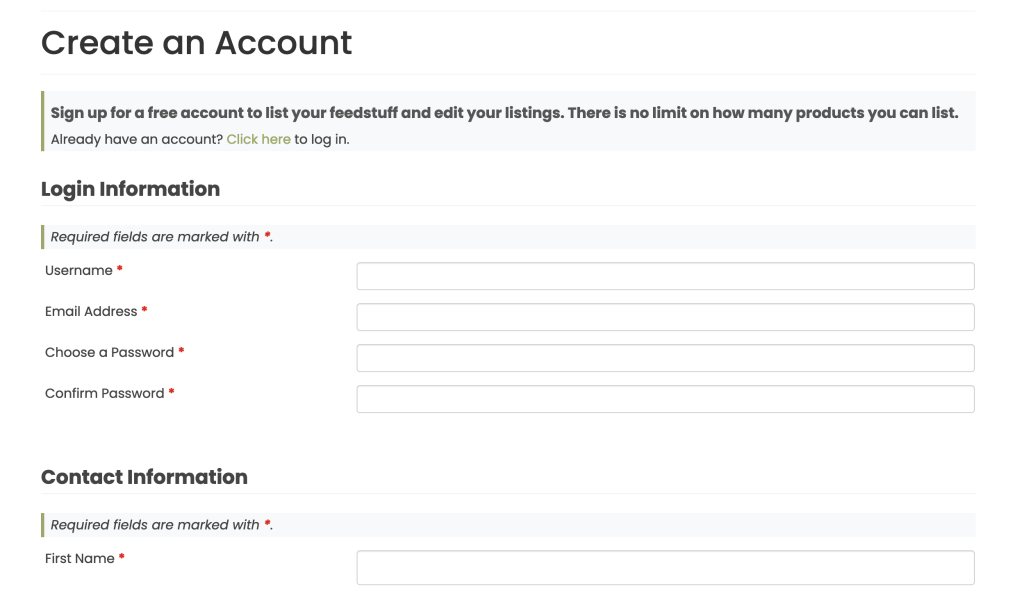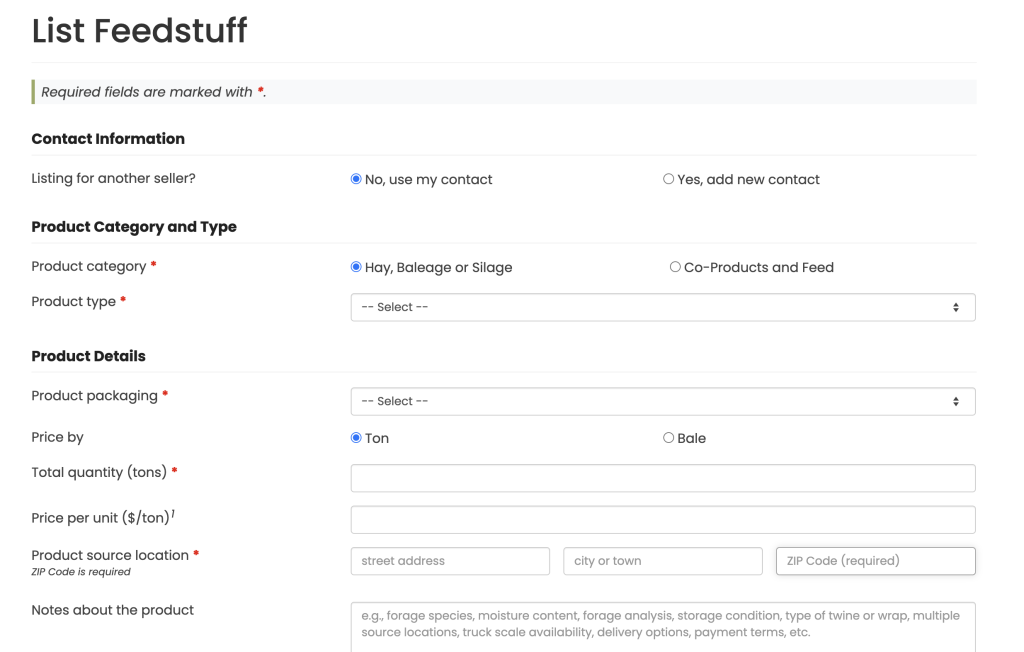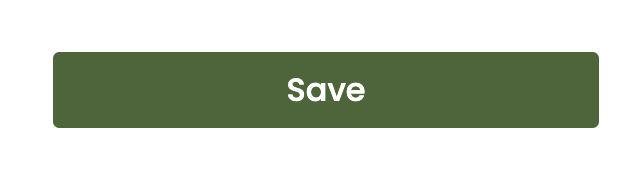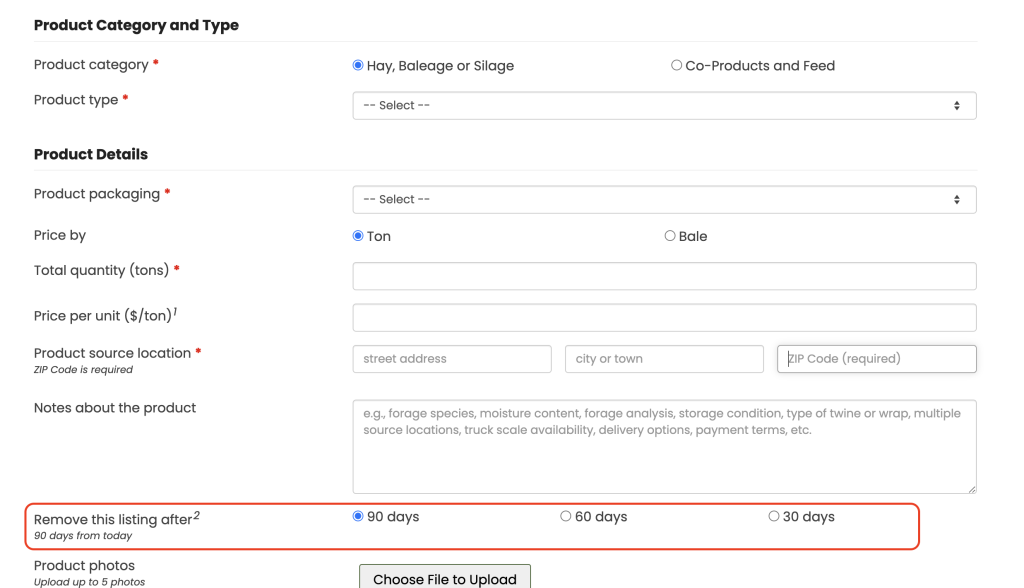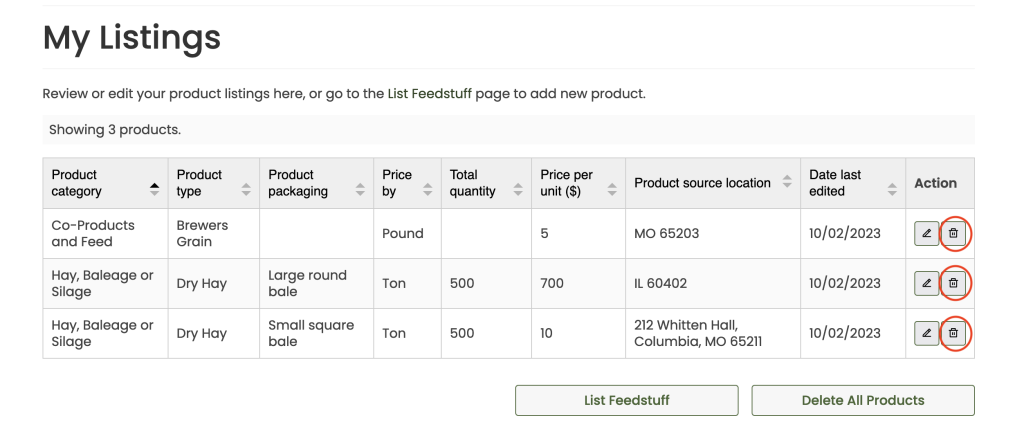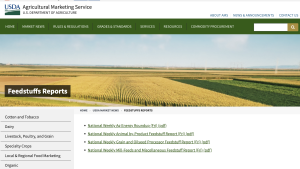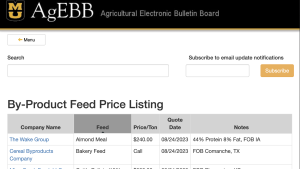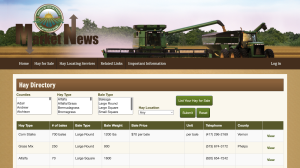- Buyer FAQs
- Seller FAQs
- How do I use the Feedstuff Finder map?
- How do I list my product in the Feedstuff Finder?
- Feedstuff Market Resources
Buyer FAQs
Feedstuff Finder is a free, online platform to match buyers and sellers of hay, byproducts, and feed. Sellers list their products, and buyers can locate products of interest, view and compare prices, and find sellers’ contact information. In addition, buyers can generate delivery cost estimates for any listed product.
This tool is supported by the University of Missouri-Extension, the North Central Extension Risk Management Council, and USDA’s National Institute of Food and Agriculture. It is powered by the Center for Applied Research and Engagement Systems.
Feedstuff Finder is FREE to use and was designed with farmers in mind. The website’s map-based directory can help buyers easily locate and price hay, byproducts and other feedstuffs near their farm location.
To view listings on Feedstuff Finder, visit the Feedstuff Finder homepage and click on the “Find Feedstuff” tab. Buyers will be directed to the website’s map-based directory and filters can be applied to sort listings.
Buyers can use the “Product Category” button at the top of the “Find Feedstuff” screen, then further select “Forage Type” or “Co-Product Type” and the map will customize listings to show desired feedstuffs.
Examples of information included in a product listing can include details about the product, price, location, pictures, nutrient analysis and anything else the seller wants to communicate (such as availability of scales, payment terms, etc.). Buyers can also use the “Delivery Cost Estimator” to get an estimated transportation cost from the product source to their farm.
Sellers set their own listing expiration date when they add products to Feedstuff Finder. Unless the seller deletes the listing before the expiration date, the listing will disappear when it expires. But buyers should always verify prices and product information when contacting sellers.
To contact a seller about a Feedstuff Finder product listing, click “View details” underneath the product listing of interest. Phone and/or email information can be found within the “Seller Contact” box at the bottom of the page.
Seller FAQs
Feedstuff Finder is a free, online platform to match buyers and sellers of hay, byproducts, and feed. Sellers list their products, and buyers can locate products of interest, view and compare prices, and find sellers’ contact information. In addition, buyers can generate delivery cost estimates for any listed product.
This tool is supported by the University of Missouri-Extension, the North Central Extension Risk Management Council, and USDA’s National Institute of Food and Agriculture. It is powered by the Center for Applied Research and Engagement Systems.
Advertising products on Feedstuff Finder is free, and the Feedstuff Finder platform was designed with the farmer in mind. Products are free to view, easy to locate on a map-based directory, and accessible on mobile devices.
Sellers on Feedstuff Finder have control over how long their product is listed – whether you want your listing online for 30, 60, or 90 days, the choice is yours! Your listing can expire, but you’ll be notified by email a few days before expiration. If you sell your product, you can quickly delete the listing. Deleted listings are not archived on Feedstuff Finder.
Sellers on Feedstuff Finder can include a variety of information in their product listing. Examples include details about your product (including nutrient analysis), price, location and any important information a buyer should know. Sellers can also upload photos to listings.
Creating a product listing on Feedstuff Finder is FREE! The USDA and North Central Risk Management Education Center provided grant funding to develop Feedstuff Finder and help manage agricultural producer risk.
Sellers on Feedstuff Finder must create an account so they can return to update, delete or refresh their listings.
Sellers can have an unlimited number of active product listings on Feedstuff Finder.
To ask questions or request help, complete the form at the bottom of the Feedstuff Finder homepage or email help@cares.missouri.edu.
How to Find Feedstuff
To navigate to the Feedstuff Finder, click the “Find Feedstuff” heading (circled in yellow) located in the dark green navigation bar.
After clicking the “Find Feedstuff” heading, a webpage will appear featuring a list of available feedstuff on the left and a United States map on the right. This is the Feedstuff Finder.
Note that you do not need to ‘log in’ to use this tool. Only sellers are required to log in.
Now you are ready to find your feedstuffs of interest. The list on the left side of the webpage shows all available feedstuff listings. Filter the list using the drop-down buttons at the top of the page (circled in red).
As you filter your selection, the map on the right side of the page will change to reflect your filtered results. Zoom in and out of your map using the + and – buttons (circled in red).
Enter your delivery location, hauling capacity, and estimated cost per loaded mile to generate your delivery cost estimate.
Use the contact information at the bottom of the page to contact sellers and confirm pricing information.
How to List Feedstuff
To list your products on Feedstuff Finder, you must first sign up for a free account. You will log in to your account to add, edit, and remove listings. Click the “Sign Up” heading (circled in yellow) located in the dark green navigation bar to get started.
Once you’ve created your account, you’re ready to add a listing. To get started, click the “List Feedstuff” heading (circled in yellow) located in the dark green navigation bar.
A new page, titled “List Feedstuff,” will appear. Enter information for all required fields. This information will help potential buyers learn more about your product.
Your listing will be added to the Feedstuff Finder immediately.
If you wish to change to one of your available products (i.e. quantity or pricing change), click the “Edit” button (circled in red) beside the relevant product on the “My Listings” page. Update and resave your listing.
If you would like to extend your listing’s availability, click the “Edit” button beside the relevant product on the “My Listings” page. Update your selection on the “Remove This After” field (circled in red), then resave.
Looking for additional market listings? Check out the resources below: